Notice: Undefined offset: 1 in /home/yanada/yanadalim.com/public_html/wp-content/plugins/firsth3tagadsense/firsth3tagadsense.php on line 255
Notice: Undefined offset: 1 in /home/yanada/yanadalim.com/public_html/wp-content/plugins/firsth3tagadsense/firsth3tagadsense.php on line 255
Notice: Undefined offset: 2 in /home/yanada/yanadalim.com/public_html/wp-content/plugins/firsth3tagadsense/firsth3tagadsense.php on line 256
Notice: Undefined offset: 2 in /home/yanada/yanadalim.com/public_html/wp-content/plugins/firsth3tagadsense/firsth3tagadsense.php on line 256
Notice: Undefined offset: 3 in /home/yanada/yanadalim.com/public_html/wp-content/plugins/firsth3tagadsense/firsth3tagadsense.php on line 257
Notice: Undefined offset: 3 in /home/yanada/yanadalim.com/public_html/wp-content/plugins/firsth3tagadsense/firsth3tagadsense.php on line 257
Notice: Undefined offset: 4 in /home/yanada/yanadalim.com/public_html/wp-content/plugins/firsth3tagadsense/firsth3tagadsense.php on line 258
Notice: Undefined offset: 4 in /home/yanada/yanadalim.com/public_html/wp-content/plugins/firsth3tagadsense/firsth3tagadsense.php on line 258

こんにちは、いすです。
Appleでは、1月23日にiOSの最新版の更新を開始しました。
今回のバージョンは、iOS 10.2.1となります。
更新内容は、バグの修正およびセキュリティーの改善が主な項目でマイナーアップデートになる様です。
更新には、若干の時間が必要なので時間に余裕のある時に更新しましょう。
ソフトウェアーの更新の方法は、以下をご参照ください。
iPhoneのソフトウェアアップデート
iOSのバージョンアップは、Wi-Fiにつながれた状態でアップデートされるので、インターネットのWi-Fiに接続しておきます。
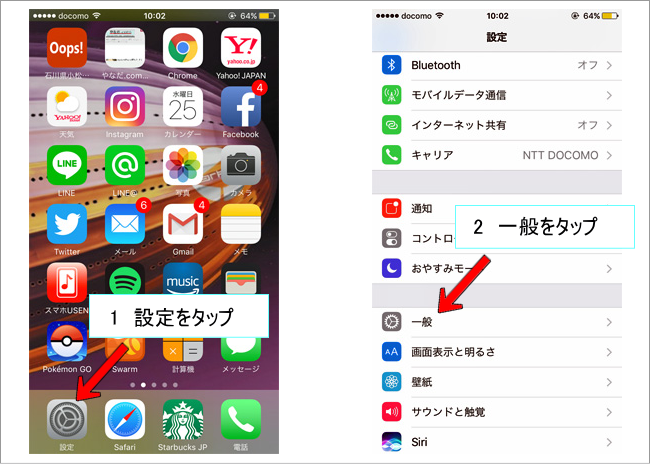
1、ホーム画面の「設定」をタップして、設定を開きます。
2、設定の中の項目で「一般」タブをタップして一般タブを開きます。
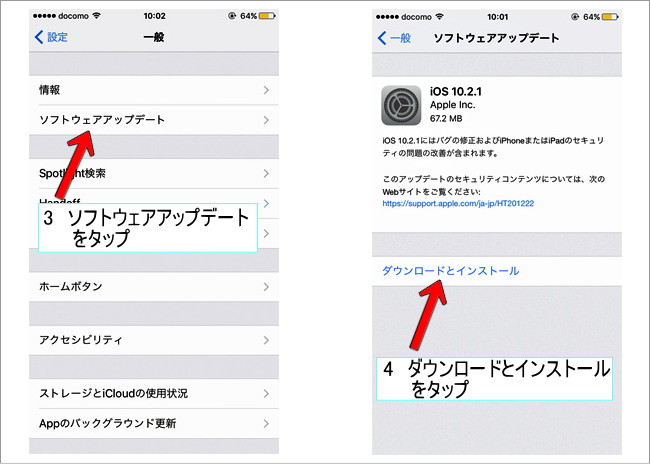
3、一般タブが開いたら「ソフトウェアアップデート」をタップ。そうすると、iPhoneが自動で更新があるのか調べてくれます。新しい更新があれば、表示されます。
4、iOS 10.2.1の更新を確認出来たら、「ダウンロードとインストール」をタップ。すると、自動で更新が始まりますので、そのまま更新が終了するまで待ちます。
以上で、更新が行われますのでしばらくそのままで更新が終了するまで待ちます。
※ご注意
更新中は、何もせずそのまま更新が終わるまで待ちましょう。
バッテリーの残量が十分あることを確認して更新を行いましょう。
ソフトウェアは常に最新の状態で使うようにしたいので、更新がある時はその都度更新して新しい状態を保つようにしましょう。
時間のある時に、ぜひ更新を行ってみてください。




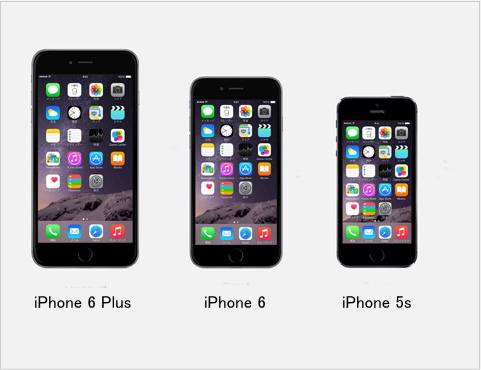
















コメントを残す